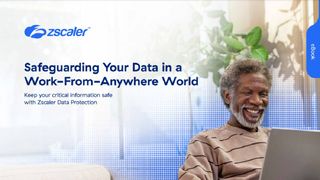Best business monitors 2024: Upgrade to a proper screen
A range of the best business monitors for photo editing, office work, and more

Many businesses fall into the trap of shirking the best business monitors available and end up providing staff with basic, cheap equipment. However a screen upgrade can be a wise investment that will pay dividends in the long run.
A good business monitor should have plenty of working space to keep staff productive, as well as strong brightness and contrast to keep them from squinting and struggling in bright sunlight. A sharper, clearer, and more colourful screen is even likely to make them more enthused and motivated.
There are other considerations, too. While colour reproduction may not be crucial to all departments, if you’re putting together materials to be shared online or professionally printed, you’ll want a screen that gives an accurate impression of how the finished product will look – otherwise you’re putting your company’s reputation on the line.
What to look for in a business monitor
Not all monitors are created equal, and different screens will be best suited for different roles. Businesses, especially, will find it difficult to find a one-size-fits-all solution given the variety of users they have to cater for. For example, anyone working with visual media, such as graphic designers, video editors, or digital artists, will need a screen that’s perfectly accurate to ensure that the colours they’re seeing when they work on a project match what it comes out looking like.
These professional-grade monitors are often calibrated to match certain industry-specific colour gamuts, and are incredibly precise.
However, these pro-level monitors tend to come with a hefty premium, and won’t be necessary for employees who just need to work on emails, spreadsheets, and reports. While a certain level of colour accuracy is useful for providing a broadly pleasant viewing experience, these employees will see much more benefit from more general quality-of-life features, such as USB-C connectivity for docking laptops, or a built-in webcam to improve video calls.
Size and resolution probably won’t be as important a factor for these employees, either. While a large display can be handy for multitasking by allowing multiple simultaneous windows, a 4K resolution is probably going to be overkill for most workers, and a 30+in monitor is going to be unsuitable for most remote workers. We feel a 24in to 27in display, with a 1080p resolution, should be more than enough to support the average workflow.
Depending on your preference, you may want to splash out on a monitor with a more impressive design aesthetic, but be wary of sacrificing practicality for appearance. It’s much more important to make sure that your monitor has enough adjustability to give you the right viewing angle and position, particularly if you’re buying multiple monitors to kit out a shared workspace.
Best business monitor FAQs
What ports does my business monitor need?
The answer to this question can depend on the hardware your workforce is using but something that is widely considered a must-have would be at least one HDMI port. It would be difficult to buy a monitor that was built at least in the last five years that doesn’t feature one since it’s essentially the most popular and most recognisable port for connecting devices to external displays.
Organisations undergoing a total IT refresh, for example, will most likely be purchasing laptops with USB-C connectivity, often used for both power delivery and connecting to monitors from the same cable. It’s slowly becoming the new industry-standard connector and future-proofing purchases by purchasing monitors that not only support USB-C for display connections, but also for power delivery (check the spec sheets) could be a worthwhile investment in the long run.
Desktop PCs running high-end GPUs, for example, can sometimes rely on DisplayPort connections in favour of HDMI. The latter, more recognisable connector will almost always be found on modern GPUs, but there may be specific instances in which your staff need a DisplayPort connection and it’s worth considering this and consulting each team before spending any money.
Are gaming monitors good for work?
There’s a lot of variation in monitors, and the specifications of individual models often differ wildly. Monitors designed for gaming, for example, are fitted with specifications to deliver the optimal gaming performance. This optimal performance depends on the price point, of course, and there’s a lot to choose from on the market. Screen resolution and refresh rates are the top priority for gaming, neither of which likely be that important to your staff.
For example, there are few cases where a regular office worker needs a 4K resolution. Monitors providing ultra-sharp imagery such as this often come at a premium, as do those that support high refresh rates. The type of panel that’s used in the monitor can also dictate the price. TN, LCD, IPS, and OLED technologies offer different benefits at different price points and once again, it’s important to fully understand the needs of your staff before ordering in bulk.
Gaming monitors are also designed, in many cases, with a specific aesthetic - one that appeals to the gaming community with programmable RGB light features and brightly coloured panels on the monitor’s housing, for example. Such designs may not align with the office decor and might create an air of unprofessionalism throughout the building. For most, a reasonably priced and well-researched office monitor will be the ideal choice.
Does my business monitor’s refresh rate matter?
Measured in Hertz, a screen’s refresh rate denotes the amount of times per second the picture updates, and a good refresh rate manifests itself as the smoother movement of visual objects. This is mainly an advantage for gaming, as an improved refresh rate translates into greater frames per second (FPS). This means not just a more enjoyable game-playing experience, but also a competitive edge in certain scenarios.
A high refresh rate monitor can give a smoother experience for general computing tasks too, but the effects are nowhere near as noticeable in day-to-day tasks. In fact, few office monitors offer super-high refresh rates, as there’s just not that much demand for them. 60Hz has become the de facto standard for modern monitors, and while you should try and avoid anything below that, there’s no real point to seeking out anything much higher unless your specific use case relies on it.
If you do decide to prioritise refresh rate, it's important to understand the differences between HDMI, DVI, and DisplayPort cables, as some ports and cables will be unsuitable.
Should I buy a business monitor with speakers?
Many monitors come with a set of integrated speakers, meaning that if you connect a device which doesn’t have built-in sound outputs, you won’t be reliant on headphones. However, while they’re usually good enough to handle video calls and the like, most examples you’ll find tend to be rather tinny, lacking in depth and clarity.
In some rare cases, a monitor’s inbuilt speakers will be relatively good - but it’s not worth expending much energy on tracking them down. Although it’s useful to have them as a fallback when all else fails, a minimal investment in external speakers (even a cheap Bluetooth speaker) will produce infinitely better results.
What is the best size monitor for business?
As is the case in the consumer market, you will find that the most common size for business monitors is 24in or 27in, and for good reason. This range marks the sweet spot for pixels per inch, sizes that most users find comfortable to use at a desk while still offering excellent picture quality.
Anything larger than 27in starts to become unwieldy and difficult to accommodate on a standard desk, not to mention the added cost. If you go too far below 24in, you'll find the monitors become too small to function as a main display, or as a second display when connected to a laptop.
If you're struggling to decide between the two, a good rule to follow is supplying 24in for the majority of use cases, keeping the 27in for those in the creative sides of your business – the larger screens being a boon for anyone using suites like Adobe Creative Cloud.
Are curved monitors good for business use?
Perhaps an exception to the 24in/27in rule above is the curved monitor – such models tend to come in larger sizes to accommodate the curve.
Generally speaking, the only tangible benefit that curved monitors offer is a wider aspect ratio. This means you can fit more windows side by side on your screen, which curve around your field of view – which can be quite considerable if you're using upwards of 40in displays.
Another benefit is that home office users are likely to find curved monitors more accommodating than flat panels. This is especially true if you want a monitor positioned in the corner of a room, where a curved screen will feel right at home.
The best business monitors
LG UltraWide Monitor Curved (40WPC95C-W)

| Pros | Cons |
|---|---|
| Fantastic image quality | Quite pricy for an office budget |
| Great functionality | Takes up a lot of space |
| Simplistic setup | Row 2 - Cell 1 |
If functionality is a deal breaker for your office space, then the LG UltraWide Monitor Curved will deliver. On top of its high resolution – and frankly huge – display, it comes with a healthy array of ports to support a range of office requirements. The stars of the show are its two Thunderbolt 4 USB-C ports which deliver 96Wh of power to fuel busy workstations. These ports are also neatly tucked away, maximizing screen space on the monitor itself. With Thunderbolt 4 capability, they can also be used to create a makeshift docking station out of the monitor; whether you need a dedicated keyboard, regular access to external drives, or even another monitor, these USB-C ports have you covered.
Among the monitor's other ports are one 1.4 DisplayPort, a 35mmm audio jack, two HDMI 2.0 ports and two USB-A 3.2 Gen 1 ports. Located to the right of the stand bracket and, in the case of the USB-A fixtures, the side of the monitor, you won't lose any valuable time finding and using the ports. Accessibility and ease of use is guaranteed. Moving the monitor around won't be a problem either, as the LG’s weighty power brick is built in. This monitor’s wealth of connections also allows for “Picture by picture mode,’ allowing users to view both a Windows-based machine and a Mac-based machine on the same screen.
| Size | 39.7in |
| Resolution | 5120 x 2160 |
| Ports | 366cd/m2 |
| Weight | 12.3kg (with stand) |
Price when reviewed: £1,250 exc VAT
Read our full LG UltraWide Monitor Curved (40WPC95C-W) review for more information.
NEC MultiSync E274FL

| Pros | Cons |
| Highly ergonomic | Slight fuzziness around the edges of some applications |
| Clever admin controls | Row 2 - Cell 1 |
| Excellent image quality | Row 3 - Cell 1 |
If you're spending the best part of the day sitting at your desk, then your monitor needs to work for your eyes and your posture - it needs to be ergonomic. Without features that allow for height level or screen brightness adjustments, your monitor will quickly start to make your working day feel like a slog. Luckily, the NEC MultiSync E274FL has you covered. Not only does the NEC have a TCO certification, the world’s leading ergonomic standards certification, but it also includes a low blue light mode designed to protect your eyes and maintain their visual competence over a long day of sorting spreadsheets.
The NEC is also impressively flexible. There’s plenty of room for adjustment in terms of height, which can be changed along a range of 120mm. This is a perfect feature for those who enjoy a standing desk. You can also easily swivel the NEC within a range of 170°, allowing for comfortable changes in position or collaborative work. On top of that, pivot mode offers the monitor even more movement capability, allowing for vertical viewing angles. Often pivot modes are rendered pointless by a lack of contrast and viewing angles in vertical orientation, but the E274FL bucks that trend.
| Size | 27in |
| Resolution | 1,920 x 1,080 |
| Ports | DisplayPort 1.2, HDMI 1.4 RJ-45 USB-C USB-B 3 x, USB-A 3.2 Gen 1 2 x 1W speakers pivot |
| Weight | 6.6kg |
Price when reviewed: £385 exc VAT
Read our full NEC MultiSync E274FL review for more information.
Apple Studio Display
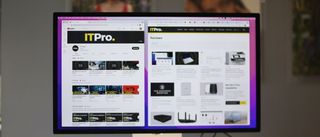
| Pros | Cons |
| Great video calling features | Very expensive |
| Loud and clear speakers | Limited ergonomic options |
| Excellent color recreation | Row 3 - Cell 1 |
Video calling is key to any good business-grade monitor; the work-from-home phenomenon isn’t going away any time soon and meetings are frequently taking place online, even inside offices. If video calling is a priority, the Apple Studio Display is a no-brainer. With its built-in 122-degree wide-angle webcam, the Apple Studio provides a particularly high-quality image for video calling. The quality easily equals, and perhaps even beats, the camera that comes as standard with the Macbook Pro.
There’s also the special ‘center stage’ function. Accessed through the macOS center, users can set their webcam to automatically track their movements on video chat applications. This is particularly helpful in video conferences or online presentations in which someone at the office might be using physical props to conduct the meeting. This feature was tested in Google Meets and it worked well.
Video is just one side of the online calling coin, though. Clear, high-definition audio is arguably just as important, and the Apple Studio doesn’t let up in this department either. It comes equipped with not only a six-strong speaker system but also woofers for added low-end resonance. In tests, this monitor delivered video calls at an exceptional volume and frequency range.
| Size | 27in |
| Resolution | 5120 x 2880 |
| Ports | 1 x Thunderbolt 3 (USB‑C) port, 3 x USB‑C ports |
| Weight | 6.3kg |
Price when reviewed: £1,499 inc VAT
Read our full Apple Studio Display review for more information.
Price when reviewed: £1,083 exc VAT
How we test business monitors
Picking the perfect monitor relies on a number of factors, not least of which is its technical proficiency. In order to accurately measure the quality of a display, every one we review is subject to a number of tests to measure its quality, using a colourimeter and the open-source DisplayCal measurement software.
First, we test the maximum brightness of the panel, as well as the uniformity of the brightness across a number of zones on the screen to check for deviation. We also measure colour reproduction across a number of colour gamuts - primarily the sRGB gamut for which most digital content is calibrated, but also the DCI-P3 and Adobe RGB gamuts where applicable. This is represented as a percentage, demonstrating how much of the given colour space is covered.
We then measure the accuracy of those colours, in the form of the average Delta-E. This indicates how close the actual colour displayed is to the intended target; the higher this figure is, the greater the deviation. Anything lower than one is considered perfect, and more than two means that the panel isn’t really accurate enough for colour-sensitive work. In addition, we’ll also track how close the panel gets to the ideal colour temperature of 6500K.
Get the ITPro. daily newsletter
Receive our latest news, industry updates, featured resources and more. Sign up today to receive our FREE report on AI cyber crime & security - newly updated for 2024.
Adam Shepherd has been a technology journalist since 2015, covering everything from cloud storage and security, to smartphones and servers. Over the course of his career, he’s seen the spread of 5G, the growing ubiquity of wireless devices, and the start of the connected revolution. He’s also been to more trade shows and technology conferences than he cares to count.
Adam is an avid follower of the latest hardware innovations, and he is never happier than when tinkering with complex network configurations, or exploring a new Linux distro. He was also previously a co-host on the ITPro Podcast, where he was often found ranting about his love of strange gadgets, his disdain for Windows Mobile, and everything in between.
You can find Adam tweeting about enterprise technology (or more often bad jokes) @AdamShepherUK.