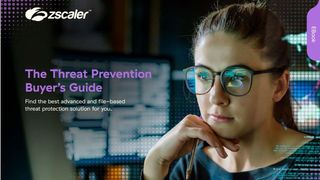How to run a WQHD monitor at 2,560 x 1,440 via HDMI on an Intel HD3000, HD4000
It has been a real frustration not to be able to get my old but trusty Toshiba laptop to power two WQHD monitors.

The rise of affordable WQHD monitors like the Asus PB278Q or Samsung Series 9 S27B970 has made it increasingly enticing to try and run not one but two of those displays on a laptop. This is exactly what we have tried to do for ages but without any luck until now.
I work on a Toshiba Satellite Z830-10U, possibly one of the best Ultrabooks ever launched. It is affordable (was available for under £500), weighs just over 1Kg, is 16mm thick but somehow still manages to pack VGA, HDMI, two USB 2.0 AND a USB 3.0 ports, a card reader and an RJ45 connector.
We connected our first WQHD display, a Digimate model, through the laptop’s VGA port, without any additional drivers/hack. Some purist might be horrified by the prospect of running a display with a 2,560 x 1,440 resolution via an analogue connector but at least it works. Connecting the second monitor is where things become tricky.
The Z830 offers USB 3.0 and HDMI, both of which should, in theory be capable of driving a WQHD display. But if you connect your panel straight to the Z830, which runs on a Sandy Bridge CPU (HD3000 GPU) via HDMI, the maximum resolution reached will be 1,920 x 1,080 pixels, which on a 27in panel, is rather ugly.
So below are the four steps we took to get the WQHD monitor to run on a HDMI port (we’re assuming that your monitor does have a HDMI port to start with).
How to run a WQHD monitor at 2,560 x 1,440 via HDMI on an Intel HD3000, HD4000
- Upgrade your Intel video driver to the latest version (v9.17.10.2875) and open the Intel Graphics and Media control panel.
- Make sure you’re running in the “Advanced Mode”.
- Click on the “display” tab followed by “custom resolutions”, a warning sign will pop up. Just click yes to continue.
- You will be presented with another window that prompts you to enter “width”, “height” and “refresh rate” values. Change the monitor in the pull down menu and fill the empty fields with the following numbers 2560, 1440 and 40. That translates into a data transfer rate of 4.72Gbps; a higher refresh rate (i.e. a number bigger than 40) will bring up a message informing you that you’ve exceeded the maximum bandwidth. So the key is to run the monitor at a low refresh rate, which shouldn’t be an issue if you don’t plan to do any gaming and stick to office tasks. Press on apply and then ok to validate your choice.
- After that, restart your computer, bring up the “screen resolution” menu, select the appropriate menu and change the resolution to the maximum permissible. Since you’ve added a new value via the Intel GM control panel, it should, in theory, appear in the “resolution” sliding menu.
- Just press apply followed by OK, and your screen will flicker for a few seconds before hopefully moving to the higher resolution.
And voilà! Job done. Two monitors running at 2,560 x 1,440 pixels. Note that the trick should also work on an Intel HD4000 and, in theory, with an Intel HD2500 GPU as well.
Get the ITPro. daily newsletter
Receive our latest news, industry updates, featured resources and more. Sign up today to receive our FREE report on AI cyber crime & security - newly updated for 2024.
Désiré has been musing and writing about technology during a career spanning four decades. He dabbled in website builders and web hosting when DHTML and frames were in vogue and started narrating about the impact of technology on society just before the start of the Y2K hysteria at the turn of the last millennium.
Then followed a weekly tech column in a local business magazine in Mauritius, a late night tech radio programme called Clicplus and a freelancing gig at the now-defunct Theinquirer, with Mike Magee as mentor. After an eight-year stint at ITProPortal.com, where he discovered the joys of global techfests and transformed the publication into one of the biggest tech B2B independent publishers, Désiré moved to TechRadar Pro where he has been the editor for nine years.
He has an affinity for anything hardware and staunchly refuses to stop writing reviews of obscure products or cover niche B2B software-as-a-service providers. He is an avid deal hunter and can be found lurking around on various deals forums.