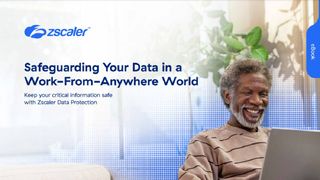Best email client for Linux 2024
Manage your mail easily and efficiently with the best communications suite for any Linux distro

Finding the best email client for Linux might seem like a strange search in today's world of rapid, internet-based communication. Slack and instant messaging bring immediate responses, but email remains a cornerstone of business. Well suited to longer explanations and considered responses, email is both a live medium and a passive archive that grows over time to become an audit trail of who said what, to whom, and when.
While you won't see the likes of Outlook and Apple Mail on a Linux box, many third-party developers, well known for Windows- and macOS-based clients, have developed matching applications for open source platforms. To help you choose between them, we've reviewed a selection here, along with Evolution and Kontact, the default email clients for the Gnome and KDE desktop environments.
What to look out for when choosing an email client
First and foremost, compatibility. Each of the clients we're reviewing here can work with IMAP servers, and most with POP or Exchange, so you should have little trouble using them with the majority of email providers. Others are more specialized. Hiri, for example, only works with Exchange servers (including Microsoft 365, Hotmail, and Outlook.com), while Hey, from Basecamp creator 37signals, only works with its own Hey.com email service. If you don't know what your service provider is running behind the scenes, either check with them or download a client and try logging in. Even the paid options have a free grace period, so there's nothing to lose.
Once you're up and running, you want to not only handle emails as they arrive but maintain a searchable archive. Make sure not only that the search tools are up to the job, but that they work the way you find most comfortable. Thunderbird, for example, has three different search options, one of which – Quick Filter – we use frequently, while largely ignoring the other two. If you're more of a scroller than a searcher, you'll also want a sortable inbox and, depending on your preference, the option to do away with email threading, which keeps related messages together but doesn't suit everyone.
While paid options will often deliver a wider range of features, not everyone needs them. As we say below, we think the additional features in both Mailspring and BlueMail are sufficient to offset the cost of their paid plans, we likewise believe that most home users and home workers will find that the free offerings offer pretty much all they need. Likewise, Thunderbird is a flexible and fully featured suite already, despite being free, which can become even more accomplished through the use of add-ons.
The best email clients for Linux
BlueMail
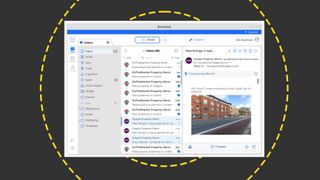
| Pros | Cons |
|---|---|
| Later Board simplifies email triage | Email backup is a paid feature |
| App-wide conversation controls | Row 1 - Cell 1 |
| Cluster feature reduces clutter | Row 2 - Cell 1 |
Blue by name, blue by nature. There's a definite theme here, although you can dress it up in one of 18 different accents if you prefer. You can even color-code your mail accounts to make them easier to distinguish. Everything else is conventional: a sidebar and preview pane, a unified inbox if you set up multiple accounts, the option to turn off 'conversations' (aka threads) application-wide, and a built-in calendar and contacts. You'll quickly feel at home.
Triaging your email is easy, courtesy of the Later Board. This has its own button at the top of your inbox which, when clicked, sweeps away your message preview to reveal a table of three columns, for Today, Later, and Done – you can add other columns if you need them. Drag emails from your message list to the appropriate column and, when their allotted time arrives, up pops a notification. By default, dragging into the Today column sets an email's due date as two hours hence. But, drag it into Later and it will throw up a dialog through which you can set a specific time and date, use a more vague 'this evening', 'tomorrow morning', and so on, or delegate it to 'someday', in which case it will be stashed for safekeeping without a specific due date. If you've ever used a Kanban system like Trello, the workflow will be immediately familiar.
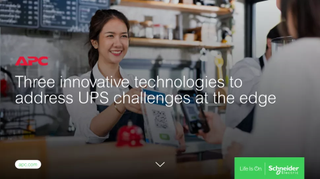
Get insight into the challenges UPS can come up against at the edge
Meanwhile, the clever cluster feature acts like a slightly blunt thread tool. Turn it on (it's an option) and it automatically groups all emails from a particular sender – not just the emails from a particular conversation. Then, when a new email arrives from that sender, the whole cluster jumps to the top of the list. Only your new message is displayed when you click on the cluster, but a chip below the sender icon indicates how many other messages the cluster contains. Clicking it reveals them. It's an effective way to reduce clutter in your inbox without you manually dragging messages into subfolders.
BlueMail's core features are free. These include unified folders, integrated calendars, clusters, and a dark theme. If you want full theme support, email backup on the desktop, and access to GenAI, which uses ChatGPT to suggest responses to incoming emails based on context, you'll need to buy into the £5 per month BlueMail Plus plan. Beyond this, Business Pro, at £12 per user per month, rolls in a corporate management dashboard, app integration, corporate configuration, video conferencing, and priority support.
Most home users will manage well with the free tier, which offers a fully featured email client with some nifty features. The highlight for us is the Later Board, which takes much of the effort out of sorting and dealing with email in a timely manner.
Evolution
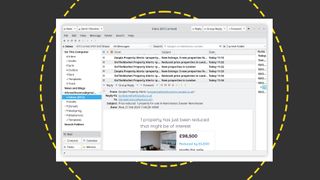
| Pros | Cons |
|---|---|
| Gnome integration | Additional package required for Exchange accounts |
| Can surface contacts to LibreOffice | Row 1 - Cell 1 |
| Quick inbox filtering | Row 2 - Cell 1 |
If you're using the Gnome desktop environment, you may already have Evolution in your dock. It might even be ready to roll without you having launched it. That's because it refers to the account logins you can specify when first starting Gnome, or add through the Online Accounts section of the Settings app.
This isn't the only way it's integrated with the desktop environment, either: reminders appear in the notifications drop-down when you click the Gnome clock, and incoming messages populate the same panel. If you're comfortable working through Terminal, you can even tweak some of its settings by writing to Gnome variables. If you aren't, don't worry: pretty much anything you'd want to do is also accessible through dialogs.
There are no Pro or Plus versions as there are with BlueMail and Mailspring, and it's not extensible like Thunderbird. However, it is a competent if no-frills personal information manager for handling email and calendaring tasks, managing a contacts list locally or online, and subscribing to feeds. If you maintain a local address book, you can even expose its contents as a data source for use in LibreOffice, which could be useful when running a mail merge.
You can quickly filter your inbox using the Show menu, with direct access to unread, messages with attachments, messages marked as important, and so on, and tag your messages with color-coded labels. There are five default labels, including to-do, later, and personal, but you can add your own and specify a preferred color for each. You can then apply them manually or use rules to automatically tag matching messages.
There's a quick search box for subjects and addresses immediately above the inbox, which is supplemented by a more flexible Advanced Search dialog. This lets you specify multiple conditions across a wide range of variables, like headers, size, and status, or perform regex matching to target a defined subset of messages.
Evolution feels like a very workaday email client that, thanks to sharing the Gnome design principles, integrates smoothly with the operating system – assuming, of course, that Gnome is your desktop manager of choice. It might not have the eye candy of BlueMail or Mailspring, but it's certainly not an app in which you'd object to spending your working day.
Incoming server compatibility: IMAP, POP, Exchange
Kontact
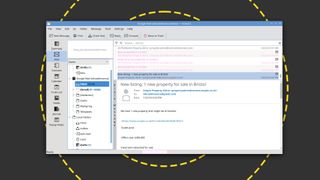
As Evolution is to Gnome, so Kontact is to KDE. They'll each run in either desktop environment, but it makes sense to pick matching applications.
Kontact is a broad personal information management suite, which includes KMail, Korganizer, Knotes, and KaddressBook. You can work out what each does from its name. The two remaining components are Akregator, for managing feed subscriptions, and Akondai, which handles the suite's underlying database. You can run KMail as a stand-alone application, but it makes sense to install Kontact and have a single point of focus.
Compared to the likes of Newton and Mailspring, we feel it's starting to look a little dated. For example, the tall button that switches between plain and rich email rendering is uncomfortable. It spans the full height of the message window or preview pane, depending on how you're viewing the message, with the label written vertically, as though on a single-character word wrap. There's also a thread on the bugs tracker related to Exchange logins, which has been open since 2019. The KDE userbase links to this, acknowledging that "Unfortunately there's a bug that makes [logging in to Exchange] a little cumbersome to setup, but it works nonetheless."
Looks aside, Kontact has all the features you'd expect of a modern email client. Incoming messages are flagged in the KDE Notifications panel, it has unified mailboxes, and, like Thunderbird, it will spot words like 'attached' in your message body and, if you've not attached a file, check that that's not something you've overlooked. That's not the only similarity to Thunderbird: open the Find Messages dialog and it's all but identical to Thunderbird's Search Messages pane, through which you can stack multiple criteria to zero in on a handful of matching emails.
You can schedule pre-composed emails if they need to be sent when you won't be around to supervise and, rather neatly, if you set a message to depart at a specified time, you can also set it to repeat. So, if you need to send someone a weekly reminder but don't have access to their calendar, you could delegate the task to KMail.
The template system is particularly clever. Four defaults handle new messages, reply to the sender, reply to all, and forward messages, and define how quoted content and fields should be handled within the body area. You might, for example, want to include the subject line from an original message when sending a reply, or the time the original was sent, and define an entirely different setup for use when replying to all, or to a list. This could be very useful when sending messages in-house if your team wants to include specific data in each message so they're easier to surface in a search.
KMail, within Kontact, is a sturdy email client that does everything you need and, as form is generally less important than function, criticizing its looks does feel somewhat shallow. The powerful template system, layered search tool, and recurring emails are all welcome, and the fact that it's free and so closely tied to the desktop manager – assuming you use KDE – is a boon.
Incoming server compatibility: IMAP, POP, Exchange
Mailspring
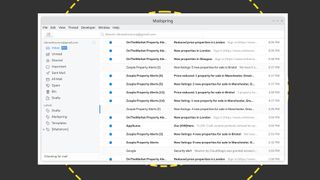
| Pros | Cons |
|---|---|
| Gmail style search | Most expensive 'pro' tier of those on test |
| Generous free plan | No support for POP servers |
Mailspring is based on Nylas Mail, a discontinued open-source email client. Available across Linux, Windows, and macOS, it's attractive, good-looking, and flexible.
Search is well handled, and the way it's been implemented will be immediately familiar if you're switching from Gmail's web interface. It indexes your mail on a wide range of variables, so you can use prefixes like 'from:', 'subject:', and 'to:' in the search box to strip down the results. And these are just for starters. If you want to find emails that arrived in January, use 'before:' combined with the first date of February. Or, for emails that arrived this week, 'since Monday'. 'in:' lets you search folders or tags, while 'has:' lets you find messages with attachments. You can even combine multiple variables using OR and AND to precisely target an email you remember but can't immediately locate.
Most of its features, including an accomplished signature editor, language detection for spell checking, and translation of both incoming and outgoing messages, are included in the free edition, but more advanced features are only available on the paid Mailspring Pro tier. This costs $8 a month (around £76 a year) and introduces send later link tracking, and support for read receipts. You can also snooze messages you don't have time to deal with right away and set a reminder to follow up messages you've sent. Likewise, Pro supports email templates, which can save you a lot of typing if you frequently send the same or similar messages over the course of a month. Templates aside, the most tempting among these features is send later, as it lets you compose an email when most convenient, and send it when it's most likely to be read, even if you'd otherwise be in bed.
Many of these features require you to set up a Mailspring ID through which you can sync data across Mailspring's own servers. For example, if you snooze a message on your laptop but also use Mailspring on your desktop, you'll want it to pop back up at the appropriate time on whichever machine you happen to be using. As there's no way to attach the snooze metadata to the message itself while it resides on the mail server, it's instead synchronized via Mailspring's own servers.
We think that this and the other premium features justify the price of Mailspring Pro even if it does have the most expensive paid plan on test. If you don't want to pay, don't assume you'll be stuck with a substandard offering, either. Mailspring Free is powerful, and a great option for Gmail users looking for a client with broadly similar search tools.
Incoming server compatibility: IMAP, Exchange
Newton
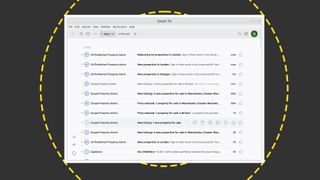
| Pros | Cons |
|---|---|
| Easy email snoozing | Subscription after first 14 days |
| Great interface | No support for POP accounts |
This might be the most attractive email client on Linux. It makes great use of empty space, giving your messages room to breathe and helping avoid information overload. The inbox takes up the whole of the app window but entirely disappears when you open a message. By default, there's no sidebar showing your mailboxes and folders unless you press shift-S, when it slides in from the side. When you move your mouse away from it, it disappears again. Does this get annoying when you need to refer to one of your folders frequently? Not at all: click the pin at the top of the inbox and you can create a shortcut to your most used folders, which remains in view the whole time.
Setup involves creating a Newton account, which is separate from your email account. Like the ID you can create when setting up Mailspring, this is used to synchronize snooze info and subscription status and to schedule messages across multiple devices.
Every email you send automatically has a read receipt request attached. You can turn this off in settings and, unless you know your recipients are happy with you knowing when they've opened your message, we'd recommend that you do. Newton itself points out that you're "responsible for obtaining any required consent from your email recipients, including any who reside in Europe" -- and, as a matter of course, we refuse to send receipts for the messages we receive anyway.
Beyond this, Newton can notify you when a message is read or clicked, save a message to automatically send at the time of your choosing, and send an automatic follow-up if you don't receive a response by a set time. You can even schedule an email on the condition that you've not received a message from the recipient in the meantime, which would allow you to set a reminder to be sent in your absence while still avoiding the embarrassment of it looking like you'd ignored their message or the two had crossed in the ether.
As well as Linux, Newton is available on Mac, PC, Android, and iOS, so you can standardize on one email client across the board. The only thing that might put you off is the price: after your first 14 days, which are free, you'll need to budget $49.99 a year to carry on using it. This might sound like a lot, but it equates to around £40 a year, or roughly the cost of one take-out coffee every month, which is fair value for snooze and scheduling, a recap feature that resurfaces old conversations that are waiting for a reply, templates, and a sharing tool using which you can send the content of a message to connected apps like Trello, Evernote, or Todoist. In short, if you're happy to pay a subscription for one of the most flexible and best-looking email clients on any platform, not just Linux, look this way.
Incoming server compatibility: IMAP, Exchange
Mozilla Thunderbird
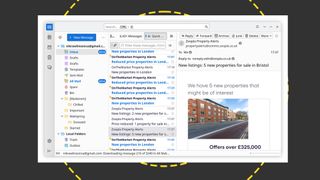
| Pros | Cons |
|---|---|
| Redesigned interface with build 115 and later | Dated user interface |
| Keeps an eye out for missing attachments | Uses some deprecated GTK+ APIs |
| Tabbed interface | Sorting and searching can take a little getting used to |
We were never huge fans of Thunderbird, solely on account of its looks. It's long been a powerful, flexible, and extensible email suite with an integrated contact book and calendar, but it wasn't a pleasant place to spend several hours a day. That changed with build 115, which underwent a significant redesign. Now, it's our default client across our desktop and laptop machines, under Linux, macOS, and Windows. If you still don't like it, you can tweak it with themes, but these feel increasingly unnecessary.
In terms of layout, there's nothing surprising or unconventional. You can show or hide the preview pane, suppress images, tweak interface fonts, and so on. Most features, like your calendar, settings, and messages, are contained within the parent window, so double-clicking a message to open it at full height sends it to a new tab rather than a new window. Clicking the New Message button breaks this convention by spawning a new window. This initially feels like an oversight or a hangover from an earlier build, but we think it's actually logical, as it means you can alt-tab back and forth between the email you're writing and your inbox or open messages if you need to refer between them.
Rather neatly, if you include the words 'attach' or 'attached' but haven't yet added a file, a reminder appears at the bottom of the compose window, checking you haven't forgotten. It's discreet enough not to annoy and we find it genuinely useful.
Our only real niggle is with sorting and searching, which takes a little getting used to. By default, emails are threaded, which won't suit everyone. Unthreading is easy enough, requiring nothing more than a click on a menu, but you need to do it for every inbox. There's a search box at the top of the window, which initially delivers results a slightly clumsy feeling list that isn't all that easy to scan. You can switch to a more familiar sidebar-and-preview interface, and we can't help wondering why that's not the default. Fortunately, it's supplemented by a separate Quick Filter search tool, which strips out mismatched results from your inbox in real-time, to leave only the emails that meet your criteria. It's less disjointed, far more intuitive, and the search tool we rely on day to day.
As well as being an email client, it's a contact manager, calendaring tool, and newsreader for subscribing to feeds. Calendaring was previously handled by an add-in, which is no longer required, but the extensible architecture remains, with a library of add-ons accessible directly through the integrated Add-ons Manager.
Thunderbird is 20 years old and, since its redesign, it's better looking and more appealing than ever. It's flexible, powerful, and, niggles about search aside, highly intuitive. We have no hesitation in recommending its use on Linux and beyond.
Incoming server compatibility: IMAP, POP, Exchange
Get the ITPro. daily newsletter
Receive our latest news, industry updates, featured resources and more. Sign up today to receive our FREE report on AI cyber crime & security - newly updated for 2024.
Nik Rawlinson is a journalist with over 20 years of experience writing for and editing some of the UK’s biggest technology magazines. He spent seven years as editor of MacUser magazine and has written for titles as diverse as Good Housekeeping, Men's Fitness, and PC Pro.
Over the years Nik has written numerous reviews and guides for ITPro, particularly on Linux distros, Windows, and other operating systems. His expertise also includes best practices for cloud apps, communications systems, and migrating between software and services.